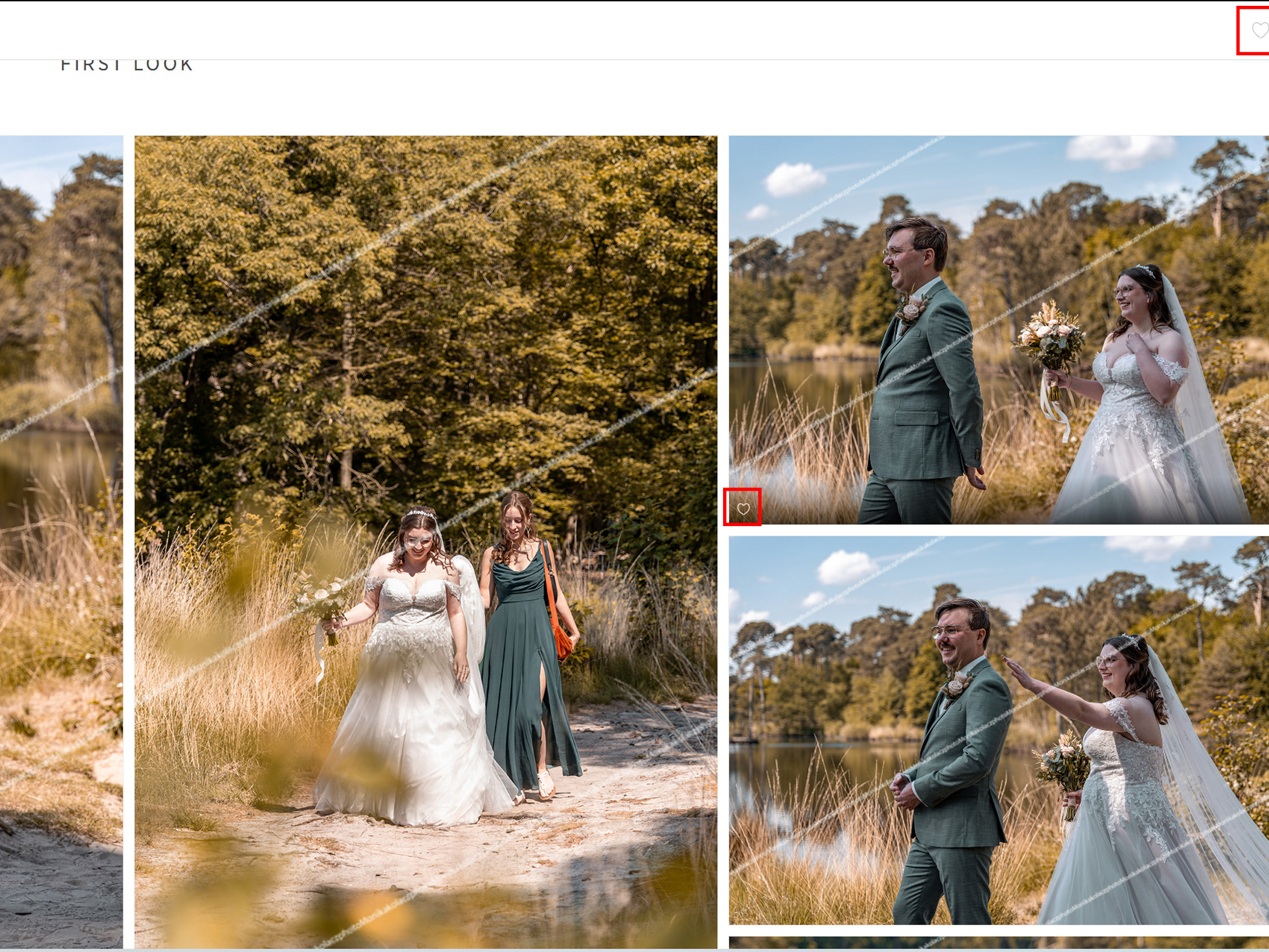How to Download or Share Your Selected Pictures
Once you’ve selected your favorite photos (here you will find instructions on how to select images in the gallery), here’s how to download or share them—whether you’re on your phone or computer.
The gallery works similarly on both mobile and desktop. After opening the link:
Navigating the Gallery:
Scroll down to view all the pictures. You’ll find options in four different places:
Below each photo – options to:
❤️ Like the image
📤 Share
⬇️ Download
Top left corner of each photo – share directly to Facebook.
Top right corner of each photo – open in full screen or hide from your selection.
Top right corner of the whole gallery – download or share the entire set or your selected photos.
How to Download:
When you click the Download button, you’ll see options to:
Download all photos
Download only selected photos
Choose between full resolution or web resolution
Go back and manually select photos again if needed
On Mobile Devices:
(Screen shots from Iphone)
(Screen shots from Iphone)
Your photos will be saved as a .zip file in your Files app (not directly in your gallery).
If you downloaded multiple photos, you’ll need to extract the zip file first.
On Android: it usually extracts automatically and saves to your gallery.
On iPhone: you may need to extract manually and save each image to your Photos.
On the screen shots you can see whole process of saving the pictures
Since saving pictures on a mobile device can be a bit more complicated, I recommend using a PC or laptop for the easiest and smoothest experience.
If anything is unclear or you run into issues, just let me know—I’m happy to help!